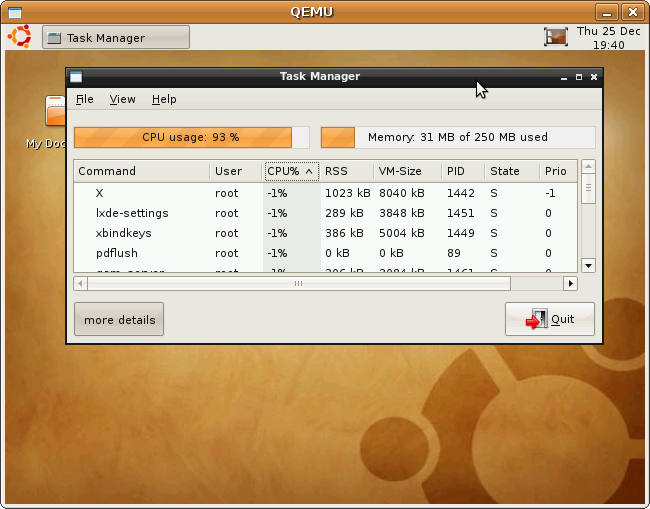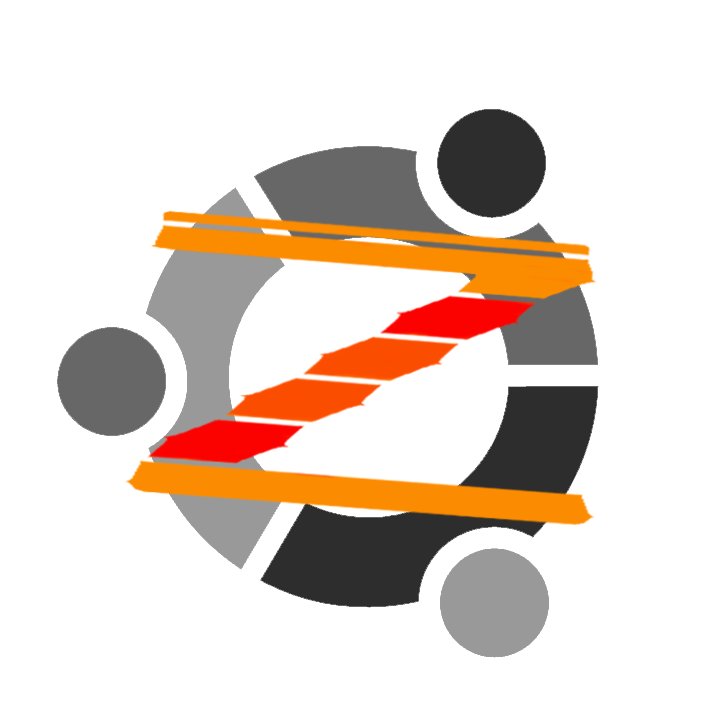 Version 1.0 of Zubuntu is the first major milestone in my attempts to get a stable Ubuntu for the Sharp Zaurus. You can consider Zubuntu a proof of concept, although this doesn't mean it's crippled or unusable. Far from that. Although Sharp no longer manufactures the Zaurus series, I'm again and again astonished of what these miniature laptop devices are capable of. Don't expect that all desktop applications run smoothly. A huge number of applications run without any problems on the Zaurus, but don't forget that we have to deal with a limited amount of memory and cpu capacity. So don't try to compare it to your desktop pc!
Version 1.0 of Zubuntu is the first major milestone in my attempts to get a stable Ubuntu for the Sharp Zaurus. You can consider Zubuntu a proof of concept, although this doesn't mean it's crippled or unusable. Far from that. Although Sharp no longer manufactures the Zaurus series, I'm again and again astonished of what these miniature laptop devices are capable of. Don't expect that all desktop applications run smoothly. A huge number of applications run without any problems on the Zaurus, but don't forget that we have to deal with a limited amount of memory and cpu capacity. So don't try to compare it to your desktop pc!
SL-C3000, SL-C3100 and SL-C3200 MD5: c385463acb36c0a6512dbc85335c4990 SL-C1000 MD5: c6612af9425cf5e9a97833353af2ac6a SL-C700, SL-C750, SL-C760, SL-C860 MD5: e5f7deb848fe5145ba894fb9556691c6
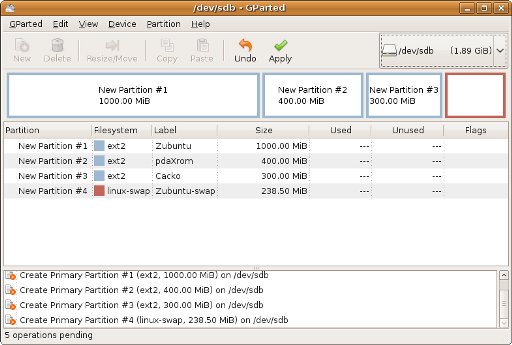
SL-C3000, SL-C3100 and SL-C3200 MD5: 7bf1d0f9c119892cb4cfd4526a880f5e SL-C1000 MD5: 2000ec7b019750ee280150f3ad8a73c8 SL-C700, SL-C750, SL-C760, SL-C860 MD5: 6d4437c6cd6cb9335a1780ee0f0e922d